Was ist 3D-Analyze? / What is 3D-Analyze?
3DA ist ein Programm, mit dessen Hilfe verschiedenen Grafikoptionen unter DirectX 8 und OpenGL verändert werden können. 3DA verändert verschiedene CAP-Bits, um z.B. Spiele welche HW T&L benötigen auf Grafikkarten ohne HW T&L mittels SW T&L zum funtionieren zu bewegen. 3DA emuliert keine Features in Software(außer Cube Mapping, welches durch eine normale 2D Texture ersetzt wird), wie z.B. Pixel oder Vertex Shader!.
Auch als Benchmark Helfer ist 3DA sehr nützlich, so lassen sich z.B. umfangreiche Logdateien (CSV) mit FPS oder anderen Angaben erstellen.
With the help of 3DA you can change different graphic options under DirectX 8 and OpenGL. 3DA changes different CAP-bits for example, if a game requires HW T&L 3DA emulates these bits and the games runs on graphic boards which don't have HW T&L capabilities. 3DA doesn't emulate any features in software(except cube mapping, which is done ith a simple 2D texture), like Pixel or Vertex Shader.
3DA is also a very nice tool for benchmarking. It generates detailed log files (CSV) with FPS and other parameters.
Die verschiedenen Optionen (Einige dieser Optionen können Probleme verursachen! z.B. die DXT Option) / The different options (Some of these options could cause errors! For example the DXT option)
Hier weden die geläufigsten Optionen erklärt. In der beta.txt sind weitere Hinweise, speziell für 3dfx Voodoo 3/4/5 Benutzer.
- force wireframe mode -> Zeichnet alle Polygone als Gittermodell.
- disable textures -> Deaktiviert alle Texturen, hiermit kann man sehen, wie stark die Texturemenge die Leistung der Karte beeinflusst.
- disable state switches -> Schaltet alle "state switches" ab, nur zum Testen gedacht in Verbindung mit disable rendering.
- disable rendering -> Schaltet alle rendering und page flipping Aufrufe ab, so kann man sehen, was die CPU leisten könnte, ohne AGP & Grafikkarten Limitierungen.
- disable lighting -> Schaltet die Beleuchtungsberechnung von DirectX ab.
- disable two sided stencil -> Schaltet den alten Stencilmodus (2 Durchläufe) von DirectX 8 ein.
- countdown for disable rendering -> Legt die Zeit in Sekunden fest, bis die "disable rendering" Option wirksam wird.
- force SW TnL -> Schaltet TnL auf dem GPU ab und legt es wieder auf die CPU.
- performance logging -> Schreibt Logdateien PerfLog_DX.csv (DirectX) / PerfLog_GL.csv (OpenGL), welche FPS, Polygone pro Sekunde, durchschnittliche Polygone pro Szene enthalten und noch ein paar andere Werte, die Auflösung beträgt jeweils eine Sekunde, der Frame Counter sollte deaktiviert werden, da er ein wenig Leistung kostet.
- counters -> zeigt 6 Zähler:
- Frames pro Sekunde
- Polygone pro Bild
- Polygone pro Sekunde
- VRAM Auslastung (nur bei DirectX)
- Overdraw nach Z-Test (nur bei DirectX 9.0)
- Gezeichnete Pixel pro Bild nach Z-Test (nur bei DirectX 9.0)
- force small texture -> Verwendet nur eine 32x32 Pixel grosse Texture, so kann die AGP & Speichergrössenabhängigkeit getestet werden.
- force windowed mode -> Schaltet den Vollbildmodus eines Programmes aus.
- emulate HW TnL -> Gaukelt Programmen eine hardware TnL Karte vor, so kann man auf der Kyro auch Spiele verwenden, welche sonst HW TnL benötigen.
- force 100 hz (nur bei DirectX) -> Setz die Bildwiederholrate auf 100 Hz.
- force 16 bit zbuffer (without stencil) -> Setzt den Z-Buffer auf 16 Bit. Diese Option funktioniert nicht mit allen Grafikkarten und Spielen!
- force 16 bit zbuffer (with stencil) -> Setzt den Z-Buffer auf 15 Bit und reserviert 1 Bit für den Stencil-Buffer. Diese Option funktioniert nicht mit allen Grafikkarten und Spielen!
- force 24 bit zbuffer (without stencil) -> Setzt den Z-Buffer auf 24 Bit. Diese Option funktioniert nicht mit allen Grafikkarten und Spielen!
- force 24 bit zbuffer (with stencil) -> Setzt den Z-Buffer auf 24 Bit und reserviert 8 Bit für den Stencil-Buffer. Diese Option funktioniert nicht mit allen Grafikkarten und Spielen!
- force zbuffer -> Versucht eine Z-Buffer zu erzwingen, falls das Game einen W-Buffer verwendet.
- force wbuffer -> Versucht eine W-Buffer zu erzwingen, fall das Game einen Z-Buffer verwendet.
- force max pixel shader version 1.1 / 1.4 -> Veranlasst Grafikkarten mit Pixel Shader >= 1.4 jeweils die 1.1'er oder 1.4'er Version zu verwenden.
- skip pixel shader version 1.1 / 1.4 / 2.0 -> Deaktiviert einzelne Shader Versionen.
- emulate pixel shader caps -> Gaukelt Pixel Shader vor (bis Version 3.0) und überspringt Shader, welche nicht von der Hardware unterstützt werden.
- force low precision pixel shaders -> Wandelt alle Pixel Shader (Version>=2.0) in "partial precision" Shader um.
- force high precision pixel shaders -> Wandelt alle Pixel Shader (Version>=2.0), welche "partial precision" verwenden, in "full precision" Shader um.
- save shader to file -> Schreibt die Shader Code (Vertex und Pixel Shader) in eine Datei (shaders.out).
- force reference rast. -> Verwendet Microsoft's softwarebasierende Rendereinheit(siehe DXSDK) statt der 3D-Hardware, nur für Testzwecken.
- remove stuttering -> Hilft z.B. der Radeon 9700 PRO (vielleicht auch anderen Karten) bei machen Spielen, wie z.B. Rallisport Challenge, welcher normal trotz hoher FPS-Raten keinen flüssigen Bildaufbau erzeugt. Diese Option kann zu Programmfehler führen, da in die Einstellung der Vertex Buffer eingegriffen wird.
- emulate cube maps / emulate DXT textures -> Verwendet eine 2D Texture anstatt einer Cubemap. / Verwendet unkomprimierte Texturen anstatt DXT1-5 Texturen.
- force anisotropic filtering -> Erzwingt die maximal mögliche aniso. Filterung und schaltet von bilinearen auf trilineare MipMap-Übergänge um.
- Color MipMap (nur DirectX) -> Stellt unterschiedliche MipMap-Ebenen farbig dar. Methode 1 und Methode 2 gehen unterschiedliche Wege, da es in DirectX unterschiedliche Methoden zur Erzeugung von Texturen gibt. Einfach ausprobieren, welche besser geht. Methode 1 verlangsamt die Ladegeschwindigkeit bei Programmen!!!
- ANTI-DETECT-MODE (nur DirectX) ->
- shaders -> Ändert den Pixel und Vertex Shader Code, um eine Erkennung durch den Grafikkartentreiber zu unterbinden.
- textures -> Ändert die Farbinformationen einzelner Pixel in einer Texture, um eine Erkennung durch den Grafikkartentreiber zu unterbinden. Diese Änderungen sind sichtbar, also nicht wundern!!!
- NOLF2 texture/ib fix -> Diese Option wird bei 3DA und NOLF2 benötigt, damit NOLF2 läuft. Evtl. Bildfehler auf der Kyro sind Treiberprobleme.
- Gun Metal Demo fix -> Diese Option ermöglicht dem Gun Metal Demo auf nicht NVIDIA Karten zu laufen.
- Mafia shadow fix -> Behebt die flackernden Schatten bei dem Spiel Mafia in Verbindung mit der Radeon 9700.
- LOTR texture fix -> Behebt ein Textureproblem, welches Lord Of The Rings auf der Kyro hat.
- KYRO zbuffer/stencil fix -> Umgeht eine Limitierung der Kyro, welche nur ein bestimmtes Z-Buffer+Stencil Format kann.
- VOODOO flicker fix -> Behebt Bildprobleme im Volbildmodus der Voodoo 3/4/5 Karten.
- Spider-Man fix -> Behebt Bildprobleme auf Voodoo 5 Karten.
- Matrox Reef Demo fix -> Ändert das Stencilbufferformat so, dass auch GF3/GF4 und Radeon 8500+ Karten die Demo verwenden können.
- save batch file -> Speichert die gewählten Optionen und Programmpfade in einer *.bat Datei ab.
- debug logging -> Sollte ein Spiel durch 3DA abschmieren, dann aktiviert bitte diese Option, lasst das Spiel laufen und schickt mir nach dem Ende des Spiels die gepackte log.out, dazu bitte noch kurz Eure ausgewählten 3DA-Optionen, Eure Systemkonfiguration und den Namen und die Version des Spiels.
I'll only explain the most common options in this section. More details especially for 3dfx Voodoo 3/4/5 users are in the beta.txt file.
- force wireframe mode -> Draws all polygons as wireframes.
- disable textures -> Disables all textures, just for testing, how much the texture load affects the performance.
- disable state switches -> Disables the state switches, only for testing purpose with the disable rendering option.
- disable rendering -> Disables all drawing and page flipping, you can see, how much your CPU could do, without AGP & graphic card limitations.
- disable lighting -> Disables the DirectX lighting pipeline.
- disable two sided stencil -> Enables the old DirectX 8 stencil test mode (2 passes)
- countdown for disable rendering -> Sets a count down in seconds for the activation of the disable rendering option.
- force SW TnL -> Disables the T&L on the GPU and put it back on the CPU.
- performance logging -> Writes down a PerfLog_DX.csv (DirectX) / PerfLog_GL.csv (OpenGL) file, with FPS, number of polygons per second, average polys per scene and some other stats, resolution is one second, you should disable the frame counter, while logging, because it has small performance impact.
- counters -> displays 6 counters:
- frames per second
- polygons per frame
- polygons per second
- VRAM usage (DirectX only)
- effective overdraw after z-test
- effective drawn pixels after z-test
- force small texture -> Uses only a single 32x32 pixel texture, if the fps results gets higher, than without this option, your GPU has not enough RAM, to hold all textures in memory.
- force windowed mode -> Switches an app from fullscreen to windowed mode.
- emulate HW TnL -> Makes an application think, it would run on a 3D card with HW TnL capabilities, even if the card has no hardware TnL.
- force 100 hz (DirectX only) -> Sets the vertical frequency to 100 hz.
- force 16 bit zbuffer (without stencil) -> Sets the zbuffer to 16 bit. This option doesn't work on all cards and games!
- force 16 bit zbuffer (with stencil) -> Sets the zbuffer to 15 bit and a 1 bit stencil buffer. This option doesn't work on all cards and games!
- force 24 bit zbuffer (without stencil) -> Sets the zbuffer to 24 bit. This option doesn't work on all cards and games!
- force 24 bit zbuffer (with stencil) -> Sets the zbuffer to 24 bit and a 8 bit stencil buffer. This option doesn't work on all cards and games!
- force zbuffer -> Tries to use a Z-Buffer instead of a W-Buffer.
- force wbuffer -> Tries to use a W-Buffer instead of a Z-Buffer.
- force max pixel shader version 1.1/1.4 -> Forces the graphics card(Card must support this shader version!) to use pixel shaders 1.1 or 1.4.
- skip pixel shader version 1.1 / 1.4 / 2.0 -> Disables the selected pixel shader versions.
- emulate pixel shader caps -> Emulates pixel shader capabilities (version 3.0) and skips pixel shaders, which are not supported by the hardware.
- force low precision pixel shaders -> Converts all pixel shader (version>=2.0) in "partial precision" shader.
- force high precision pixel shaders -> Converts all pixel shader (version>=2.0), which uses "partial precision", into "full precision" shader.
- save shader to file -> Writes the shader code (vertex und pixel Shader) in a file (shaders.out).
- force reference rast. -> Uses Microsoft's softare based rendering solution (must be aktivated, see DXSDK) instead of the 3D-hardware. This only for testing purpose.
- remove stuttering -> Helps the Radeon 9700 PRO (and maybe other cards) with some games like Rallisport Challenge, which doesn't runs as smooth (nothing to do with FPS) as it should. This option can cause errors in the game, because it changes some settings in the vertex buffers.
- emulate cube masp / emulate DXT textures -> Uses a single 2D texture instead of a cubemap. / Uses uncompressed textures instead of DXT1-5 textures.
- force anisotropic filtering -> Force an app to use the max. supported aniso. filtering and switches from bilinear to trilinear mipmap interpolation.
- Color MipMap (DirectX only) -> Paints different mipmap-levels with a different color. Methode 1 and Methode 2 use different ways, because there a different ways to create textures in DirectX. Simply try Methode 1 or 2 and see which one does the job better. Methode 1 decreases the loading speed of an app!!!
- ANTI-DETECT-MODE (DirectX only) ->
- shaders -> Changes the Pixel and Vertex Shader Code to prevent detection by the graphics card driver.
- textures -> Changes the color information of some pixels in a texture to prevent detection by the graphics card driver. These changes are visible!!!
- NOLF2 texture/ib fix -> This option is for 3DA and NOLF2. Screen errors on the Kyro card are bugs in the drivers.
- Gun Metal Demo fix -> This option is for non NVIDIA cards, to play the Gun Metal Demo.
- Mafia shadow fix -> Fixes an ATi driver bug, which caused flickering shadow in the game Mafia.
- LOTR texture fix -> Fixes an texture problem which prevent the kyro from running this game.
- KYRO zbuffer/stencil fix -> Solves a problem with the kyro, which only supports one Z-Buffer+Stencil format.
- Spider-Man fix -> Fixes a visual problem on Voodoo 5 cards.
- VOODOO flicker fix -> Fixes the fullscreen flickering problem with Voodoo 3/4/5 cards.
- Matrox Reef Demo fix -> Changes the stencil buffer format fom D24X4S4 to D24S8 so that other cards (GF3/GF4, Radeon 8500+) can run the demo.
- save batch file -> Saves your options and application path(s) into a *.bat file.
- debug logging -> If you have a game, which crashes with 3DA, please activate this option, run the game and send me a mail , with the zipped log.out file and a small note with the problem, the games name, your graphics hardware and your selected 3DA options.
Wie verwende ich 3D-Analyze? / How do I use 3D-Analyze?
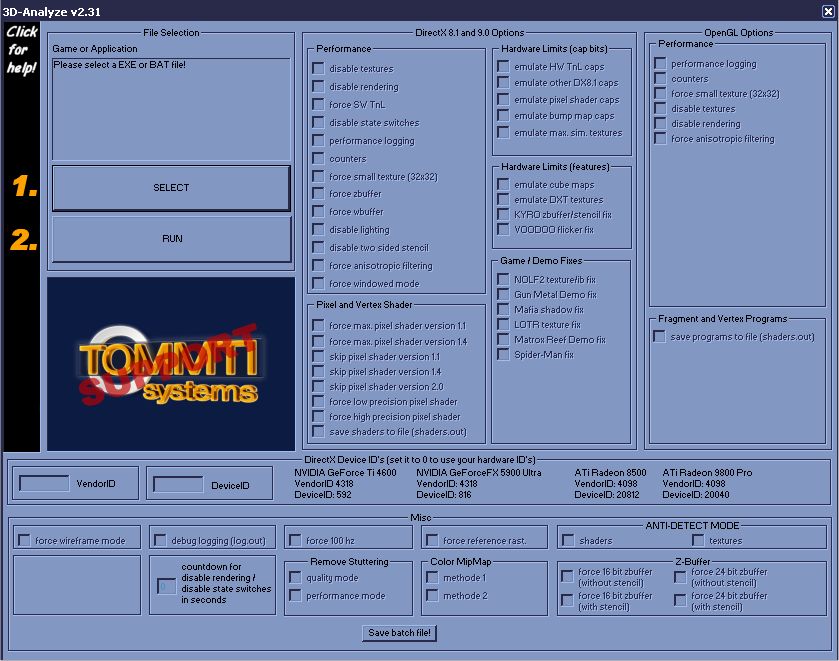
- Bitte immer die EXE / BAT Datei zuerst wählen!!!
- Wählt die gewünschten Optionen.
- Nun kann man auf "Run" drücken und das Spiel zu starten.
- Select always the EXE / BAT file first!!!
- Choose your prefered options.
- Now it's time for the "Run" button.
Getestete Programme / Tested applications
Programmname / applications name
EXE
3D-Mark 2001 SE
3DMark2001SE.exe
AquaMark
AquaMark.exe
GL Excess
GLExcess.exe
NVIDIA's Effects Browser
NVEffectsBrowser.exe
EA's F1 2001
f1_2001.exe
EA's F1 2002
f1_2002.exe
Vulpine GLmark
glmark.exe
Codecreatures Benchmark Pro
Codecreatures Benchmark Pro.exe
Return to Castle Wolfenstein
WolfSP.exe
No One Lives Forever 2 (Ohio Teaser Level)
NOLF2.exe
Serious Sam - The Second Encounter Demo
SeriousSam.exe
Morrowind
Morrowind.exe
Comanche 4 Demo
c4demo.exe
Battlefield 1942 Singleplayer Demo
BF1942.exe
3D-Mark 03
3DMark03.exe
ATi's DirectX 9 Demos
*.exe
Matrox Reef Demo
ReefDemoConfig.exe
Halo halo.exe
Flight Simulator 2004 fs9.exe Max Payne 1 and 2 MaxPayne.exe Gun Metal Benchmark 2 GMark2.exe Deus Ex "Invisible War" Demo Ion Launcher.exe Aquamark3 aquamark3.exe
Garantie und Copyright / Warranty and copyright
3DA steht unter dem Copyright von Thomas Bruckschlegel. Jegliche Veröffentlich auf elektronischen Medien (Internet, CDROM, etc.) benötig einer Zusage von Thomas Bruckschlegel. Für die fehlerfreie Funktionalität, sowie Schäden an Soft- und Hardware wird keine Haftung übernommen.
3DA is under copyright from Thomas Bruckschlegel. You need permission from Thomas Bruckschlegel, if you want to put this software on your server (WEB, FTP, ...) or on your CDROM. There is no warranty for this software. Use it at your own risk.